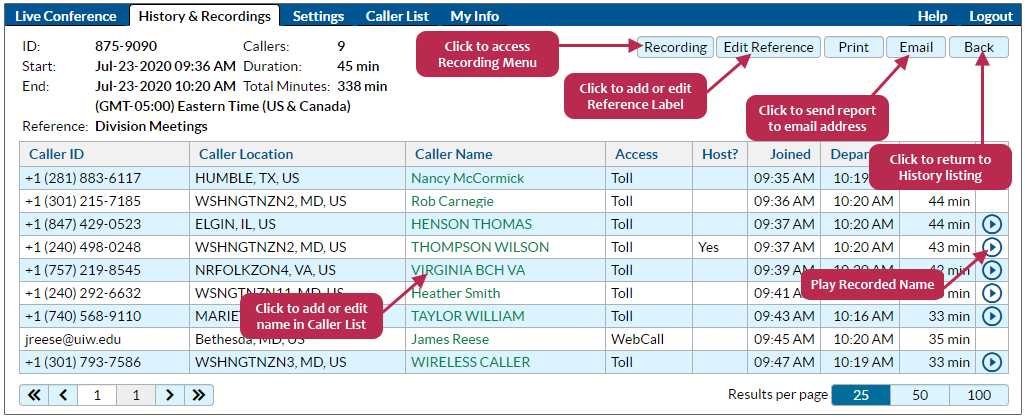Accessing Call History and Recordings
The History & Recordings tab allows you to view past activity on your conference line and download details and recordings. You can view activity for a particular date range by selecting the dates and clicking the Show button. Click on the checkbox labeled Recorded conferences only to hide the listings for conferences that were not recorded. Click on the Download CSV button to download a list of conferences into a spreadsheet file.
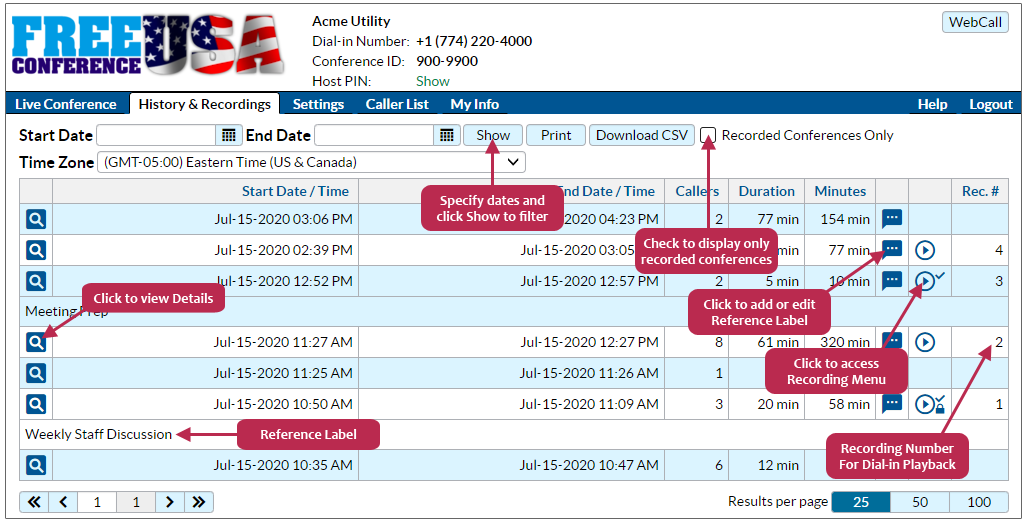
If a recording of the conference call is available, a play icon will be displayed in the right column. Click on that icon will bring up the Recording Menu. From that menu, you may click on the play button to listen to the recording through your web browser, download the .mp3 audio file to your computer, copy a download link (URL) to your clipboard that you could paste into an email, modify the dial-in Playback Options, or delete the recording. For playback instructions, see Recording Playback.
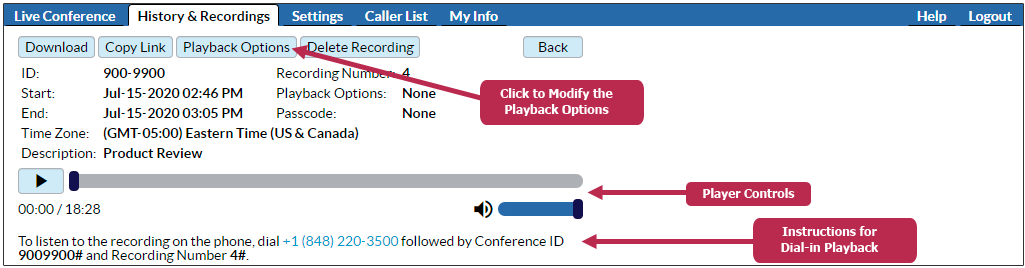
Click on the spyglass icon to view the details for a particular conference, as shown below. You can click on the Caller Name to add or edit the name stored in the Caller List. While this does not change the Caller Name for past conferences (including the name displayed on this page), this will assign the new Caller Name to the associated Caller ID phone number, so that the new Caller Name will be assigned to future calls from this phone number. Recorded names are available for 30 days after the conference, if the caller responded to the prompt to record their name. (This prompt is controlled in Settings.)