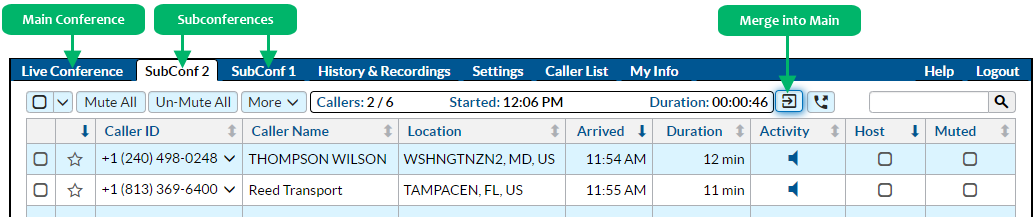Using Breakout Rooms (Subconferences)
During a live conference, participants can be moved into separate “breakout rooms”, called subconferences. This facilitates smaller group discussions, with the options to move freely among active subconferences and the main conference room. Participants can move themselves into a subconference using a keypad command, or the Host can move them using the Host Control Panel. Subconferences are initiated using a keypad command or the Host Control Panel, and you can open up to ten subconferences at a time.
- All participants are un-muted when being placed into a subconference, regardless of the active Conference Mode in the main conference. You can use the Host Control Panel to mute participants in a particular subconference.
- A subconference is created the first time a unique subconference code is entered via a keypad command or the Host Control Panel. The subconference ends automatically when the last participant departs from that subconference room, either by returning to the main conference, moving to a different subconference, or hanging up from the conference call.
- The subconference code can be alphanumeric, though if you wish to allow participants to enter the subconference using a keypad command, the code needs to be numeric so it can be entered via the keypad.
- A host can “merge” a subconference back into the main conference, thereby move all participants into the main conference. If the main conference is in Presentation Mode or Question & Answer Mode, non-Hosts will be muted when returning to the main conference.
- Using keypad commands, participants can move themselves into a subconference if they know which subconference code to enter, and they can return to the main conference at any time.
- There is no feature setting to enable or disable subconferences – a subconference room can be created by any participant in any conference via a keypad command or the Host Control Panel.
- Subconferences cannot be recorded. If recording is enabled for the conference call, only the conversation in the Main Conference is captured in the recording.
Controlling Subconferences Using Keypad Commands
All participants can move themselves between the main conference and a subconference using keypad commands. (Hosts and non-Hosts use the same keypad commands to move themselves.) You should provide participants with the appropriate numeric subconference code before inviting them to press the *84 command, since they will be prompted to enter the code. If a participant enters the wrong code, they will be placed into the “wrong room” and most likely will be the only party in that room and hear hold music.
*84 Move to Subconference. You will be prompted to enter a subconference code.
*85 Return to Main Conference.
Tip: Keep the numeric codes simple when inviting participants to join a breakout room. “Press *84, then enter one to join the reunion planning breakout or enter two to join the fundraising breakout.”
If you press *84 from within a subconference, you are prompted to “enter the subconference code and press the pound key, or press star to return to the main conference.”
Hosts can terminate subconferences using the following commands:
*93 Merge this Subconference into the Main Conference (from within a Subconference).
*94 Merge all Subconferences into the Main Conference (from within the Main Conference).
“Merging a subconference” means that all participants are moved back into the Main Conference, and their mute status is controlled by the active Conference Mode in the Main Conference. The *94 command can only be used by a Host already in the Main Conference.
Controlling Subconferences Using the Host Control Panel
The Host Control Panel allows you to move participants into subconferences, without requiring any action by the participants. To move a single participant into a subconference, click on their corresponding Caller ID number in the Live Conference tab, then choose the Send to Sub Conference option.
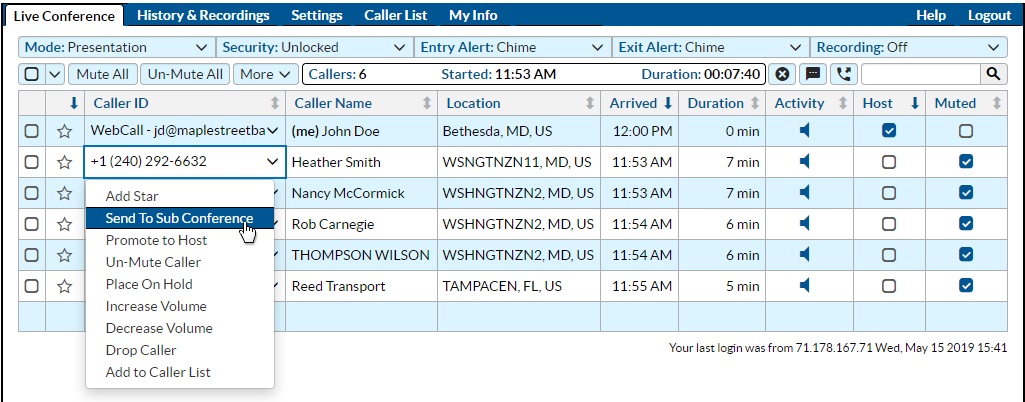
You will then be prompted to specify a subconference code. This can be any value you wish. You can even specify an alphanumeric code (e.g., “breakout” or “Room-1”), which would prevent participants from being able to enter the subconference with the *84 command, since that requires a numeric value.
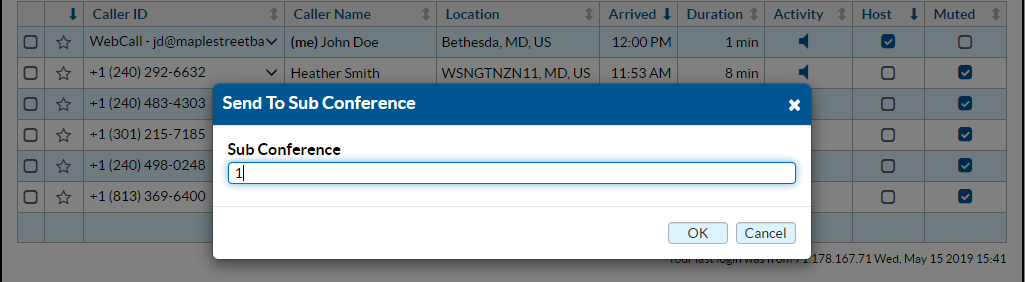
You can use the Host Control Panel to simultaneously send a group of participants into a subconference. Click on the corresponding checkbox in the left column for the participants that you wish to move, then click on the More button just above the table of active participants, and choose Send to Sub Conference.
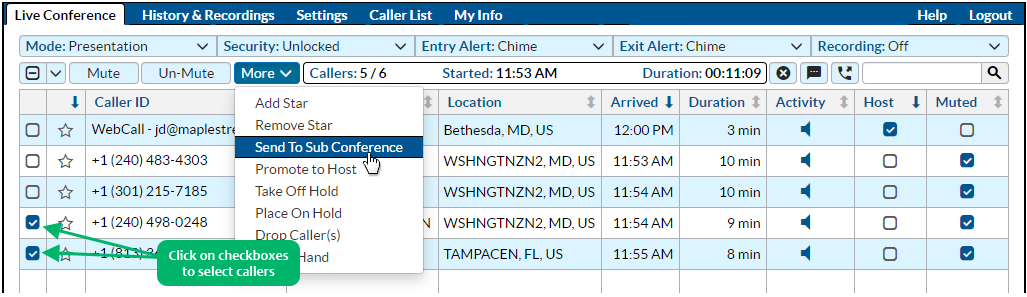
This feature enables you to engage in a private conversation with one or more conference participants. You could use this feature in conjunction with the *5 Raise Your Hand keypad command, where participants could indicate their interest in making a private inquiry, purchase or donation. You could then select yourself and one of the Raised-Hand participants, and move both of you into a subconference to engage in a private conversation.
Each subconference will open a separate tab in the Host Control Panel, which will display the list of participants in each subconference. While all participants will be un-muted when joining a subconference, you can click on the Mute All button to mute non-Hosts. If you wish to close the subconference and return all participants to the Main Conference, click on the Merge icon . You will then get a pop-up alert to confirm this action.