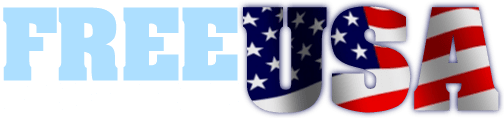Welcome to Free Conference USA!
Your conference line is now active.
Please keep your Host PIN private. It is used to log into your account portal and to use host keypad commands to control your conference calls.
Each conference call can last up to 24 hours, and you can host an unlimited number of conferences with up to 1,000 participants. Re-use the same phone number and Conference ID for all your calls. Your account does not expire.
| Name | |
| Dial-in Number | |
| Conference ID | |
| Host PIN | |
| Email Reports? |
How Does It Work?
Just distribute the Dial-in Number and Conference ID, plus the time of your conference call.
No reservation required.
When Does It Start?
The default setting is to start the conference when the second caller arrives. Nobody needs to enter the Host PIN to start the conference.
This is controlled by the Conference Start setting. If you want other callers to remain on music-on-hold until the Host arrive, log into the Control Panel and change the Conference Start setting to "When host joins".
To join as the Host, press the star key instead of the pound key after entering your Conference ID. You will then be prompted to enter your 4-digit Host PIN.
Who Can Speak?
The default setting is to allow all callers to speak (Conversation Mode).
This is controlled by the Conference Mode setting. Conversation Mode allows all callers to speak. Presentation Mode allows only the Hosts to speak (you can have multiple Hosts). Question & Answer Mode also mutes non-Hosts, but they can unmute their own line by pressing *6. Hosts Only Mode allows multiple Hosts to have a private conversation, while non-Hosts hear music-on-hold.
You can use the Control Panel or Host Keypad commands to change the mode during a conference:
*41 - Presentation Mode
*42 - Conversation Mode
*43 - Question & Answer Mode
*44 - Hosts Only Mode
Recording & Playback
The default setting is NOT to automatically record your conference calls.
You can log into the Control Panel, click on Settings in the menu, and change Record Conferences to Yes to automatically record your conferences. Or, you can turn recording on and of during a live conference call using the Control Panel or Host Keypad command *1.
You can download or playback the recordings from the History & Recordings page in the Control Panel. You can send a recording link to others so they can listen to the recording, or enable dial-in playback so they can listen to the recording over the phone.
Change Settings
In addition to the settings described at left, you can change the entry and exit alerts when callers join or leave your calls (including turning them off). You can also change the hold music and other default settings.
Log into the Control Panel using your Conference ID and Host PIN, and click on Settings in the top menu. Remember to click the Save button at the bottom to save your changes.